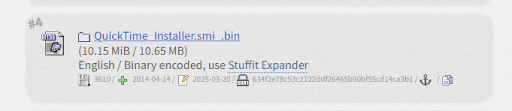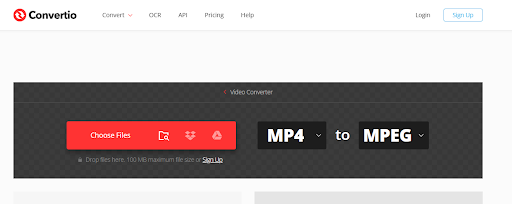All information regarding electronics, micro-controller (temperature control, motor control, computer control, electronics robot basic and etc) Telecommunication
Microcontrol
Tuesday, June 24, 2025
G3 Mac OS 9.2 USB Drive boot test 2025
Friday, June 20, 2025
Capturing iMac G3 (Mac OS 9.2) Screen with OBS Studio and VGA Adapter: A Complete Guide
Capturing iMac G3 (Mac OS 9.2) Screen with OBS Studio and VGA Adapter: A Complete Guide
Why Capture Your Classic iMac G3?
In an era dominated by sleek, modern devices and cloud computing, you might wonder: why bother capturing the screen of a decades-old computer like the iMac G3? The reasons are as varied and vibrant as the translucent plastics of the G3 itself! This guide isn't just about technical know-how; it's about preserving a piece of computing history and unlocking a realm of retro fun.
Here are a few compelling reasons to dust off your iMac G3 and start capturing its screen:
- Nostalgia and Retro Computing Revival: For many, the iMac G3 and its iconic Mac OS 9.2 operating system represent a golden age of personal computing. Capturing its screen allows us to revisit cherished memories, explore classic software, and relive the unique user experience of a bygone era. It's about more than just old tech; it's about experiencing the past.
- Digital Preservation: Classic operating systems, applications, and even old websites running on these machines are quickly becoming digital artifacts. By capturing their screen, you're helping to preserve a visual record of how computing used to be. This is invaluable for educational purposes, historical documentation, or simply ensuring these digital experiences aren't lost forever.
- Content Creation for Retro Enthusiasts: The retro computing community is thriving! Whether you want to create YouTube videos, share screenshots on social media, or write articles about vintage software, capturing your iMac G3's output provides authentic, high-quality material. Your unique content can connect with a passionate audience eager to see these machines in action.
- Troubleshooting and Documentation: For fellow retro enthusiasts who might be struggling to get their old Macs working, a captured screen recording can serve as an invaluable visual guide. You can document specific software installations, system configurations, or even showcase bug fixes in a clear, reproducible format.
- Pure Fun and Experimentation: Sometimes, the best reason is simply the joy of it. Experimenting with vintage hardware and software, and then sharing those experiences, can be incredibly rewarding. Capturing your G3's screen transforms a personal hobby into shareable content.
By the end of this guide, you'll have the knowledge and tools to bring your iMac G3's vibrant Mac OS 9.2 world onto your modern setup, ready for sharing, preserving, or simply enjoying in a new light. Let's begin!
Preparing for Your Retro Capture
The Star: Your iMac G3 with Mac OS 9.2
- VGA Output: Crucially for this project, the iMac G3 models typically feature a VGA output port at the rear. This port allows the video signal from the internal display to be mirrored or extended to an external monitor, which in our case, will be our capture device. Ensure this port is functional on your specific G3 model.
- System Stability: While Mac OS 9.2 is generally robust, ensuring your iMac G3 is running smoothly will lead to the best capture results. Minimize background applications and ensure the system is stable before initiating any recording sessions.
- Visual Appeal: The vibrant colors and distinct interface elements of Mac OS 9.2 make for fantastic captured content. Ensure your iMac G3's screen settings (resolution, color depth) are optimized for clarity if you plan to adjust them within Mac OS 9.2 itself.
The Bridge: VGA Capture Adapter (e.g., VGA Capture HD 1080P)
- VGA Input: Naturally, the adapter must have a VGA input port to connect to your iMac G3.
- USB Output: It should feature a USB output (commonly USB 2.0 or USB 3.0) to plug into your recording computer. USB 2.0 is often sufficient for older VGA resolutions.
- Resolution Support: Look for adapters that support resolutions commonly output by the iMac G3. As seen in the specifications of many such adapters, they often support a range from 640x480 up to 1920x1080, 1600x1200, or higher. This ensures compatibility with Mac OS 9.2's display settings.
- Frame Rate: An adjustable frame rate, typically 5-60 frames per second, is desirable for smooth video capture.
- Audio and Video Standards: Many adapters support standard UVC/UAC (USB Video/Audio Class), which means they are "plug and play" and generally do not require special drivers for most modern operating systems. This significantly simplifies the setup process.
The Recorder: OBS Studio (Open Broadcaster Software)
- Free and Open Source: The fact that OBS Studio is completely free means you can achieve professional-quality screen capture without any financial investment. Its open-source nature also means it's constantly being updated and improved by a large community of developers.
- Versatile Input Sources: OBS Studio is designed to handle a wide range of input sources. It seamlessly integrates with our VGA capture adapter, allowing you to easily select it as a "Video Capture Device" within the software.
- Real-time Monitoring and Control: OBS Studio provides a real-time preview of your captured iMac G3 screen, allowing you to adjust settings, resolution, and audio levels on the fly.
- Powerful Recording Options: You have full control over recording resolution, frame rate, output format (MP4, MOV, etc.), and bitrate. This ensures you can capture your iMac G3's screen in the highest possible quality.
- Audio Capture and Mixing: OBS Studio allows you to capture audio from multiple sources, including the audio from your iMac G3 (if you've connected it). You can also mix audio from your computer's microphone, making it ideal for adding commentary or narration to your recordings.
- Scene-Based System: OBS Studio uses a "scene" system, allowing you to easily switch between different layouts and sources. While not essential for basic capture, this can be useful if you plan to create more complex video productions.
- Cross-Platform Compatibility: OBS Studio is available for Windows, macOS, and Linux, ensuring you can use it regardless of your modern computer's operating system.
Connectivity: VGA Cable, Audio Cables, USB Port
VGA Cable:
- Purpose: This cable is responsible for transmitting the analog video signal from your iMac G3's display output to the VGA capture adapter. It's the primary visual link.
- Connection: One end of the VGA cable plugs directly into the VGA output port located at the back of your iMac G3. The other end connects to the VGA input port on your capture adapter. Ensure both connections are secure, sometimes requiring the screws on the VGA connectors to be tightened.
Audio Cables (3.5mm Male-to-Male):
- Purpose: While the VGA cable handles video, it does not transmit audio. To capture the iconic sounds, chimes, and application audio from your Mac OS 9.2 environment, you'll need a separate audio cable.
- Connection: One end of a standard 3.5mm male-to-male audio cable plugs into the headphone/audio out jack on your iMac G3. The other end will typically plug into the "Line In" port (often blue) on the sound card of your modern recording computer. If you're using an external audio mixer or interface, you would route the iMac G3's audio output through that device before it reaches your computer's input.
USB Port (on the Capture Adapter and Modern Computer):
- Purpose: The USB port on your VGA capture adapter is the digital highway for the converted video (and sometimes integrated audio) signal to reach your modern recording computer.
- Connection: Plug one end of a USB cable (often supplied with the capture adapter) into the USB output port on the VGA capture adapter. The other end plugs into an available USB port (USB 2.0 or 3.0) on your modern computer. This connection powers the adapter and carries the digitized video/audio data that OBS Studio will then process.
Modern PC/Mac for OBS
Key considerations for your Modern PC/Mac:
- Processor (CPU): A multi-core processor (Intel Core i5/i7/i9 or AMD Ryzen 5/7/9 equivalent) from recent generations is highly recommended. This ensures smooth encoding of your video without dropping frames, especially if you plan to record at higher resolutions or frame rates supported by the capture card (e.g., 1080p at 60fps).
- Memory (RAM): 8GB of RAM is generally the minimum, with 16GB or more being ideal. Sufficient RAM helps OBS Studio run efficiently, especially when handling multiple sources or longer recording sessions.
- Storage: A fast storage drive, like an SSD (Solid State Drive), is highly beneficial for saving your recorded video files. HDDs (Hard Disk Drives) can work, but SSDs reduce the chance of recording bottlenecks. Ensure you have ample free space for your video recordings, as uncompressed or high-quality video files can be very large.
- Operating System: OBS Studio is compatible with Windows (Windows 10/11), macOS (Monterey or newer), and Linux. Ensure your operating system is up-to-date for the best compatibility and performance.
- USB Ports: Your modern computer will need an available USB port (preferably USB 3.0, though USB 2.0 can work for most VGA capture scenarios) to connect the VGA capture adapter.
- Audio Input (Line-In): As discussed, if you're capturing audio separately from your iMac G3, your modern PC will need a "Line-In" audio input port (often a blue 3.5mm jack). Alternatively, an external audio interface or mixer can be used to route the audio into your computer.
Monday, May 19, 2025
Mac OS 9.2.2 & QuickTime 6 on USB SSD: A Modern Install for Your Vintage iMac G3
iMac G3 500MHz: USB SSD Upgrade - Ditching the Failed IDE Bus for OS 9.2.2 & QuickTime 6
iMac G3 Specification:
Download Mac OS 9.2.2
installation of Mac OS 9.2.2 on your iMac G3 using this hardware configuration likely proceeded as follows:
- Powering the Peripherals: The USB 3.0 hub provided sufficient power to run the external DVD drive, which is crucial for reading the installation CD.
- Connecting via the Hub: The USB hub allowed you to connect the necessary peripherals (DVD drive, mouse, keyboard, and potentially the target USB/SSD drive) to the iMac G3's limited USB 1.1 ports. While USB 3.0 devices will operate at USB 1.1 speeds on the G3, the hub provides the necessary connectivity.
- Booting from the DVD Drive: With the external DVD drive connected and powered, you were able to boot your iMac G3 from the Mac OS 9.2.2 installation CD in the external drive. This is typically done by holding down the "Option" (Alt) key during startup. This will bring up the Startup Manager, allowing you to select the external DVD drive as the boot device.
- Installation to USB/SSD: During the OS 9.2.2 installation process, you selected your connected USB or SSD drive (which was likely formatted as FAT32 with an Apple Partition Map beforehand) as the target destination. The OS 9 installer then reformatted the necessary partition on the USB/SSD drive to Mac OS Extended (HFS+) to install the system files.
- Booting from USB/SSD: After the installation was complete, you were able to boot your iMac G3 directly from the external USB or SSD drive, enjoying potentially faster performance compared to the original internal hard drive (especially with an SSD).
Preparing an External SSD USB Drive for Mac OS 9.2.2 Installation on an iMac G3 (Successful Method):
- On a modern Mac (e.g., your MacBook Pro), connect the external USB drive.
- Open Disk Utility (Applications > Utilities) or Recommend first format USB drive as FAT32 on windows.
- Select the external drive in the sidebar.
- In the "Format" dropdown menu, choose MS-DOS (FAT) or FAT32.
- In the "Scheme/Partition Map" dropdown menu, choose Apple Partition Map.
- Click Erase.
- Name: Give the drive a name (e.g., "OS9Install").
- Click Erase and confirm the action.
- Connect the formatted USB drive to your iMac G3.
- Boot the iMac G3 from your Mac OS 9.2.2 installation media (e.g., a CD-R).
- Follow the on-screen instructions of the Mac OS 9.2.2 installer.
- During the installation process, you will be prompted to select a destination disk. Choose the prepared USB drive.
- The Mac OS 9.2.2 installer will then format the necessary partition on the USB drive as( Mac OS Extended (HFS+) or Mac OS Standard) and configure it with an Apple Partition Map to make it bootable.
- Complete the installation process.
Imac G3 500MHz RAM 128+512 = 640 MB IDE Bus Fail, Install Mac OS 9.2.2 on USB Drive 4GB .
- Successful Story Update: Minimum USB Drive Capacity for Bootable Mac OS 9.2.2 on iMac G3
- Based on your experience, after a full installation of Mac OS 9.2.2 onto an external USB drive, the total disk space used is less than 390MB.
- This means that even relatively small, older USB drives with capacities of 4GB or 8GB formatted as FAT32 (initially, for firmware recognition) and then formatted by the OS 9.2.2 installer as Mac OS Extended can comfortably accommodate a full and bootable installation of the operating system.
- This is excellent news because it makes the project more accessible, as users might have older, smaller USB drives readily available.
- Updated Steps (emphasizing USB drive capacity):
- Obtain a USB drive (4GB or larger is sufficient).
- On a modern Mac, format the USB drive as FAT32 with an Apple Partition Map.
- Connect the USB drive to your iMac G3.
- Boot from your Mac OS 9.2.2 installation media.
- Select the USB drive as the installation destination.
- The installer will format the USB drive (or a partition on it) as Mac OS Extended.
- Complete the installation.
Installation Quick Time Player 6.0 on Imac G3 (Power PC) Mac OS 9.2.2
- Bringing modern (or at least more diverse) multimedia capabilities to a classic iMac G3 running Mac OS 9.2.2 can sometimes feel like a challenge. However, installing QuickTime Player 6.0 proved to be surprisingly straightforward using a direct file transfer method. Here's how it was done:
- The Key File: The crucial element was locating the QuickTime_Installer.smi_.bin file online https://www.macintoshrepository.org/2473-quicktime-6-0-3 . This specific compressed archive seemed to be the magic ticket for a direct installation.
- Transfer via USB: Using a modern MacBook Pro, the QuickTime_Installer.smi_.bin file was copied to a standard USB drive.
- Connecting to the Classic: The USB drive was then connected to the iMac G3 running Mac OS 9.2.2.
- Initiating Installation: A simple double-click on the QuickTime_Installer.smi_.bin file on the iMac G3 triggered a decompression process, placing QuickTime_Installer.smi on the desktop.
- Running the Installer: Another double-click on the newly created QuickTime_Installer.smi file launched the familiar QuickTime 6 installation wizard.
- Basic or Pro? No Problem! The installer offered a choice between Basic and Pro versions. Interestingly, the registration screen for both versions could be easily bypassed. Simply entering a name and clicking "Continue" allowed the installation to proceed without needing a registration key.
- Final Step: Restart: After the installation completed, a restart of the iMac G3 running Mac OS 9.2.2 was performed to finalize the integration of QuickTime Player 6.0.
- The Result: QuickTime Player 6.0 was successfully installed and ready to play a wider range of multimedia formats on the classic iMac G3, all without the complexities of disk image mounting or the need for a registration key for basic functionality. This direct file and installation method offers a surprisingly smooth way to enhance the multimedia capabilities of these vintage machines.
Convert mp4 to Mpeg for Quick Time Player 6.0 on Imac G3 (Power PC) Mac OS 9.2.2
Successful Solution:
- Use the online video conversion tool Convertio (https://convertio.co/mp4-mpeg/) on a modern computer (like a MacBook Pro).
- Upload the MP4 video file to Convertio.
- Choose the output format as MPEG (.mpg). (Note: The specific MPEG encoding settings within Convertio that lead to compatibility with QuickTime 6 on OS 9.2.2 seem to work by default, even though the resulting file size may be significantly larger.)
- Download the converted .mpg file.
- Transfer the .mpg file to the iMac G3 using a USB drive.
- Open the .mpg file with QuickTime Player 6 on macOS 9.2.2.